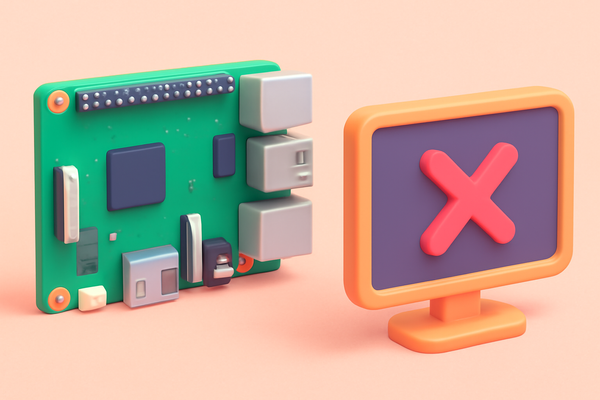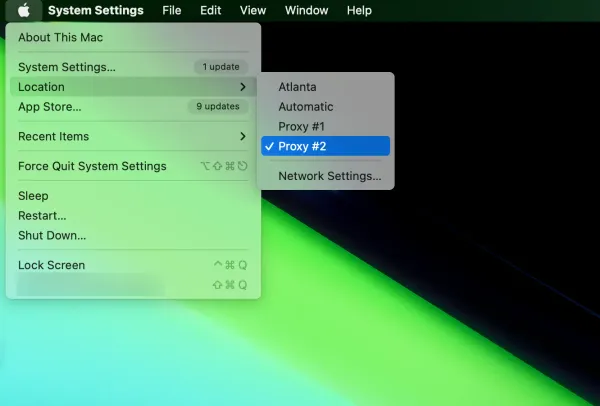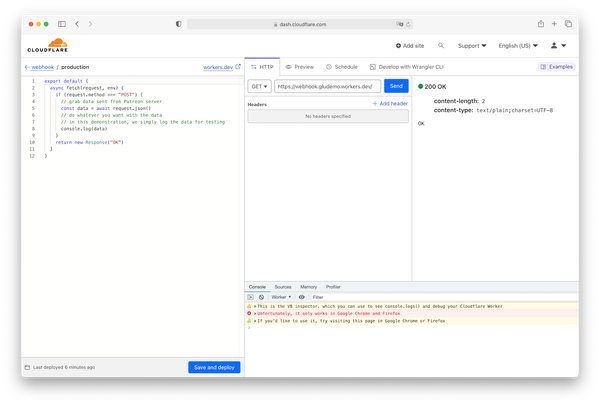A beginner's guide to Patreon automation with Webhook
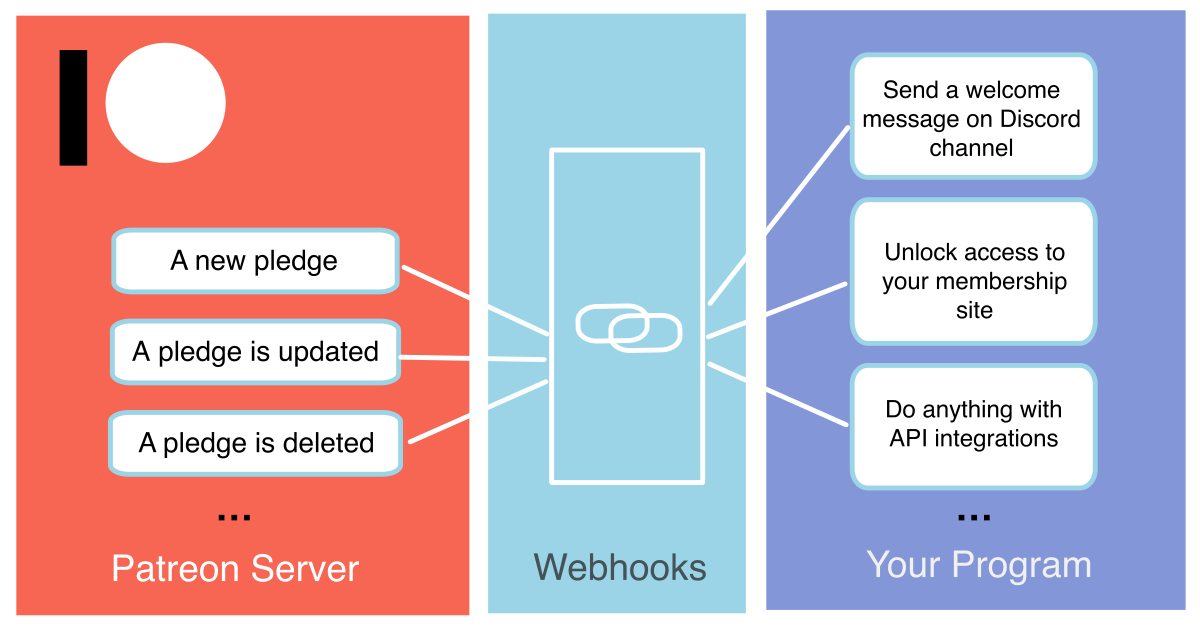
In this tutorial, you will learn about Patreon Webhooks, how to set up a test Webhook server using Postman, how to trigger test events from Patreon, and how to receive the test events with the Postman. This tutorial serves as a fundamental guide to get started with Patreon Webhook automation. If you are a Patreon creator with no programming experience, this tutorial will help you gain a basic concept of Patreon Webhook integrations. You can then proceed to other tutorials and courses that will enable you to build your own program for Patreon automation.
What are Patreon Webhooks?
Patreon Webhooks allow your program to receive real-time updates from Patreon's servers. Upon receiving an update (a new pledge, for instance), your program can trigger events, such as sending a welcome message on a Discord channel.

Setup a test Webhook server with Postman
Postman is free software that allows developers to design and test APIs. It also offers a convenient tool called Mock Servers that simulates Webhook servers. Follow a few steps below to create a mock server. If you're having trouble locating a button or field, you can refer to the screenshots provided at the bottom of this part.
- Download and install the Postman app.
- Register a free account with Postman.
- Navigate to the Mock Servers menu and click Create Mock Server.
- Type
webhookinto the Request URL and click Next. - Put a name into the Mock server name field and click Create Mock Server. You can name it as you like, in this demonstration, I name it Patreon Webhook.
- Copy the webhook URL by clicking Copy Mock URL, please keep this window open!!!
That's it! Now you have a test Webhook server that's ready to receive data. Next, we are going to test Patreon's Webhook with the Webhook server we just created.
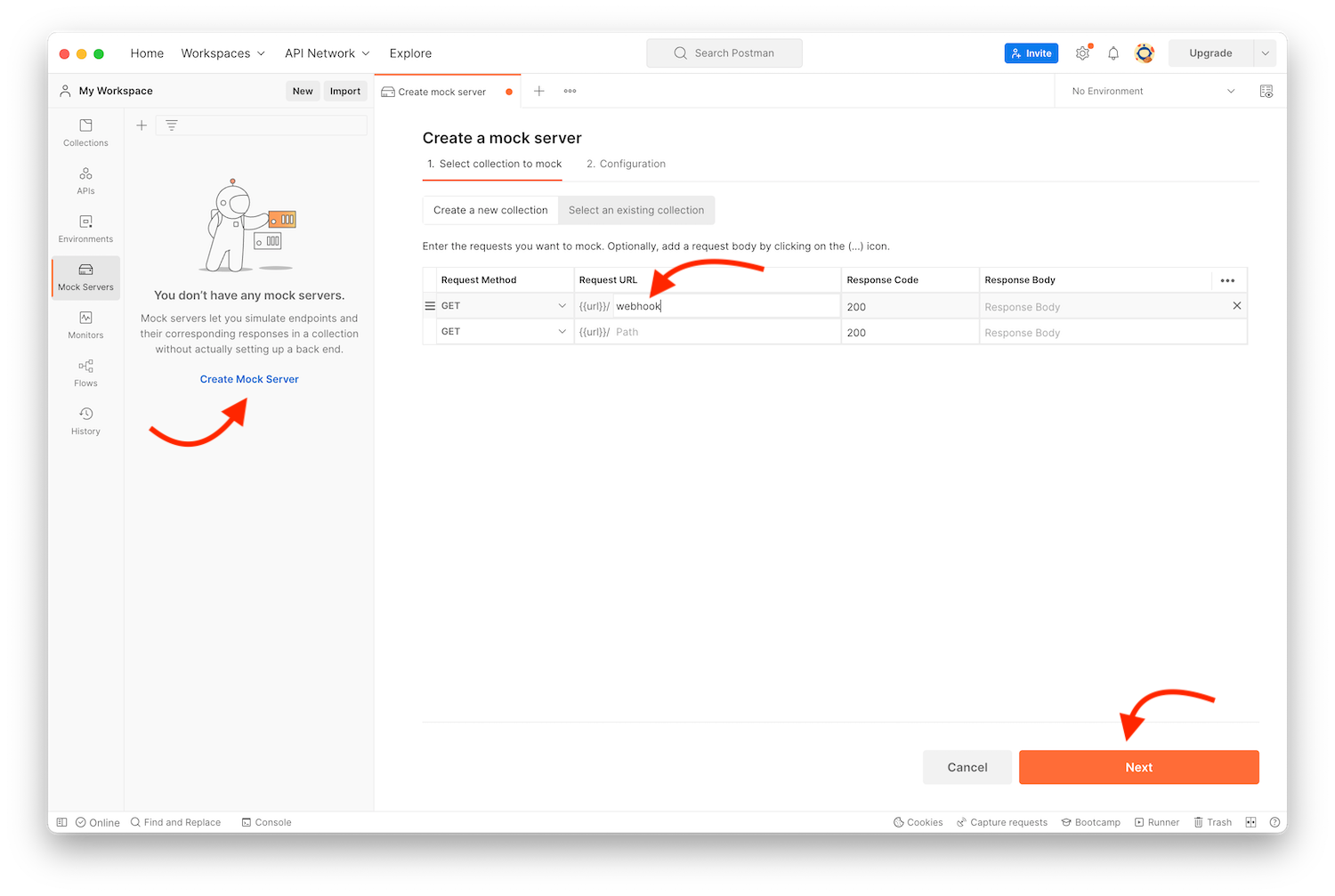
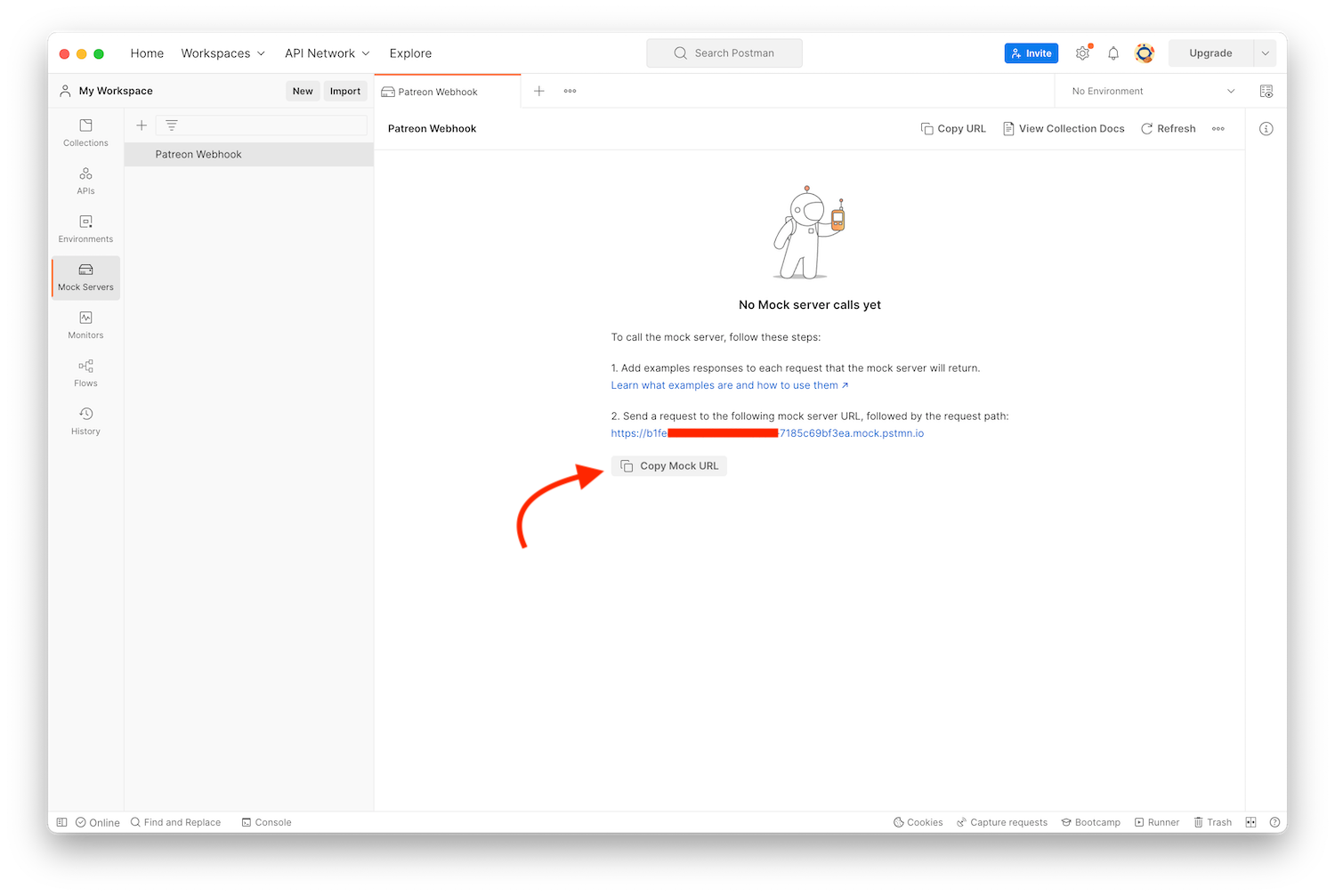
Send and receive test events from Patreon via Webhook
We have set up a free Webhook server with Postman in the last section. Next, we are going to test Patreon's Webhook. You can refer to the screenshots provided at the bottom of this section for assistance.
- Login to your Patreon account as a creator.
- Go to the Patreon developer portal, it's free for all creators.
- Click on My Webhooks.
- Paste the Webhook URL from the last part, and click the add button.
The top three APIs are ON (they are marked as deprecated but still working as of 04/04/2023) and the rest are OFF by default. - Click Send test on the first API and confirm it on the popup window.
- Go back to the Postman window and click on the Refresh button.
- Click on the request to expand the request for details.
That's it! You should see Patreon sent data to your Postman server. Expand the REQUEST HEADERS and REQUEST BODY for more detailed information.
This guide just gives you a basic concept of Webhook and plays around with Patreon's Webhook. In production, you may want to protect your Webhook server by verifying the sender with a secret token to make sure the data is sent from Patreon. We will cover this in the other tutorials and courses for production.
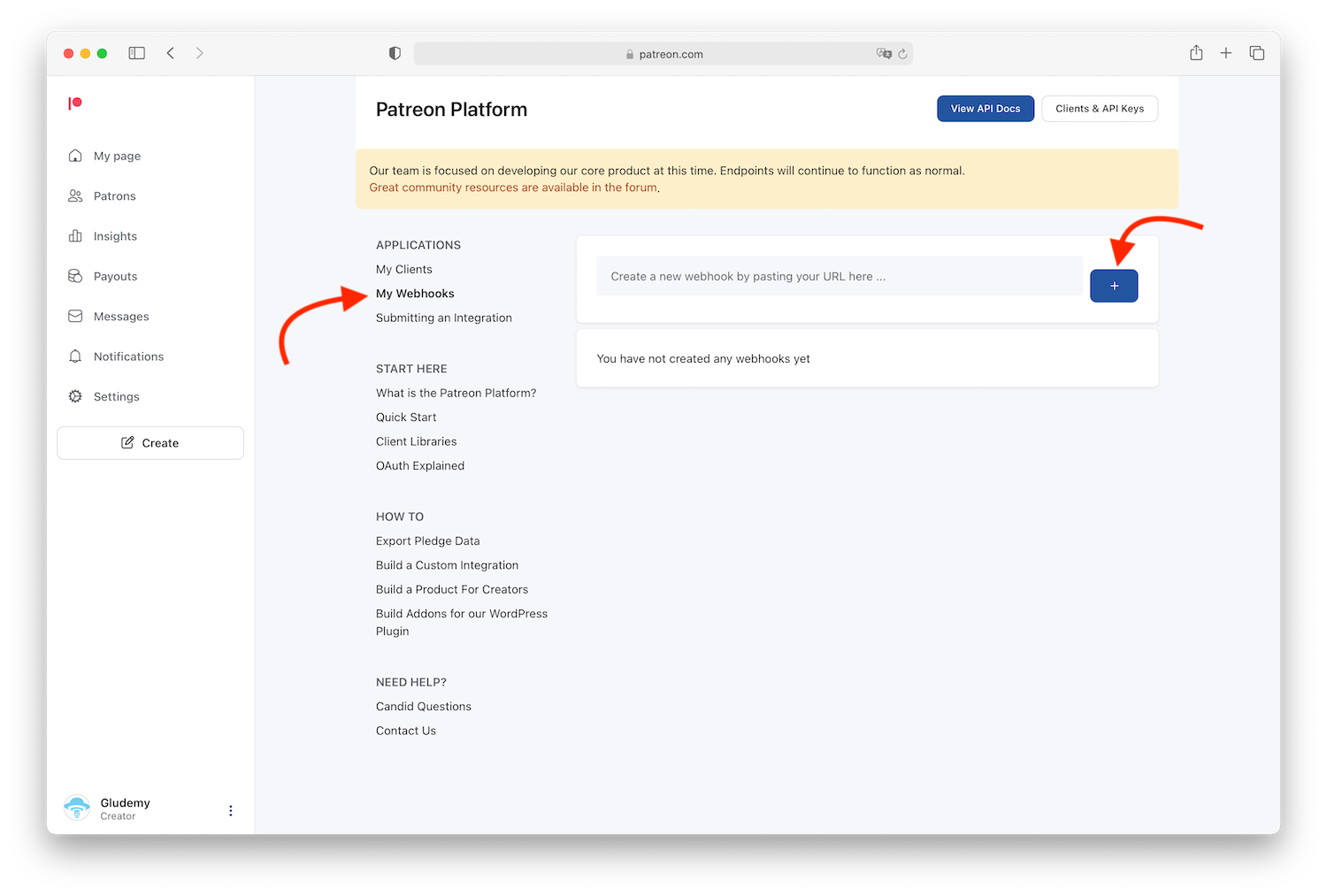
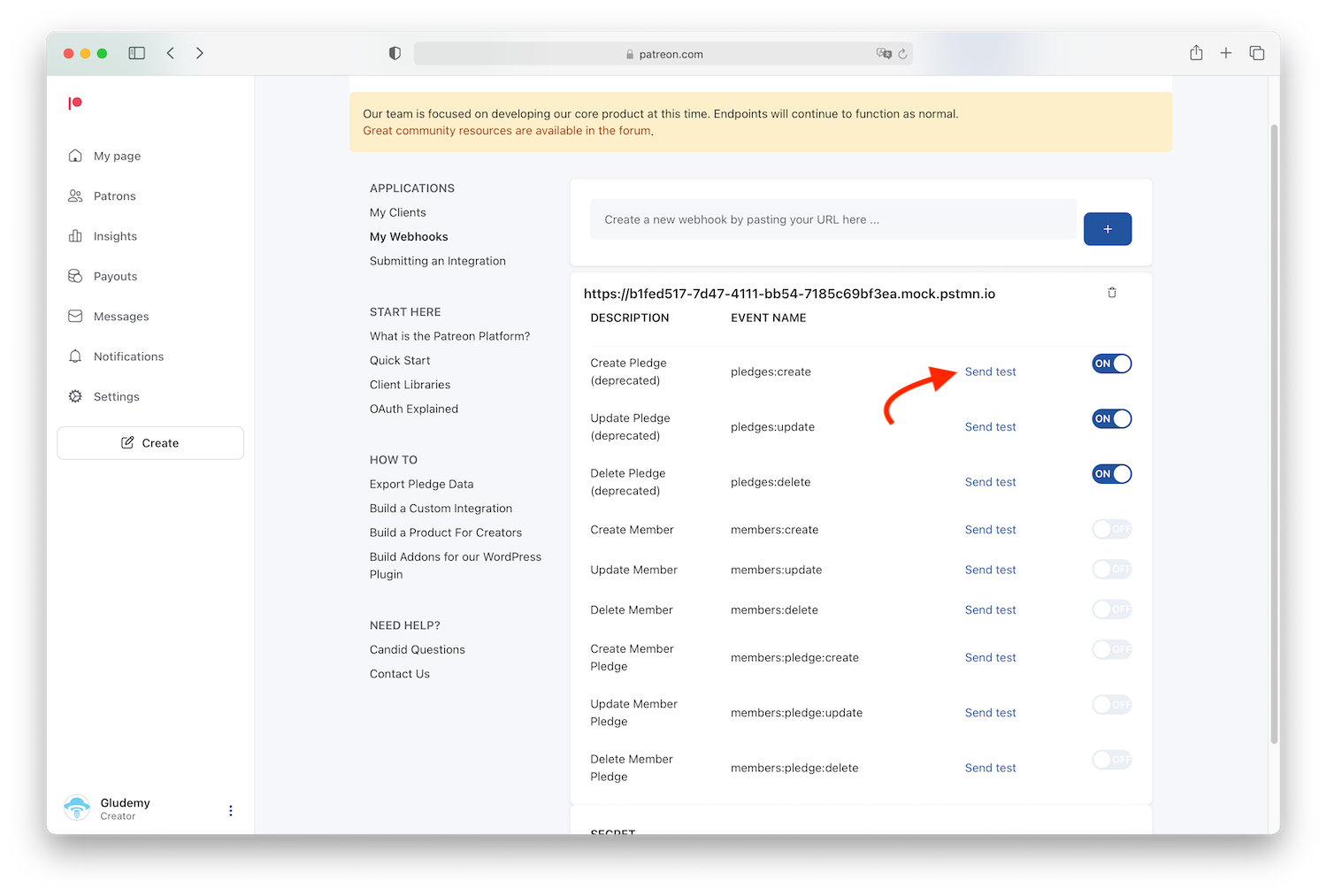
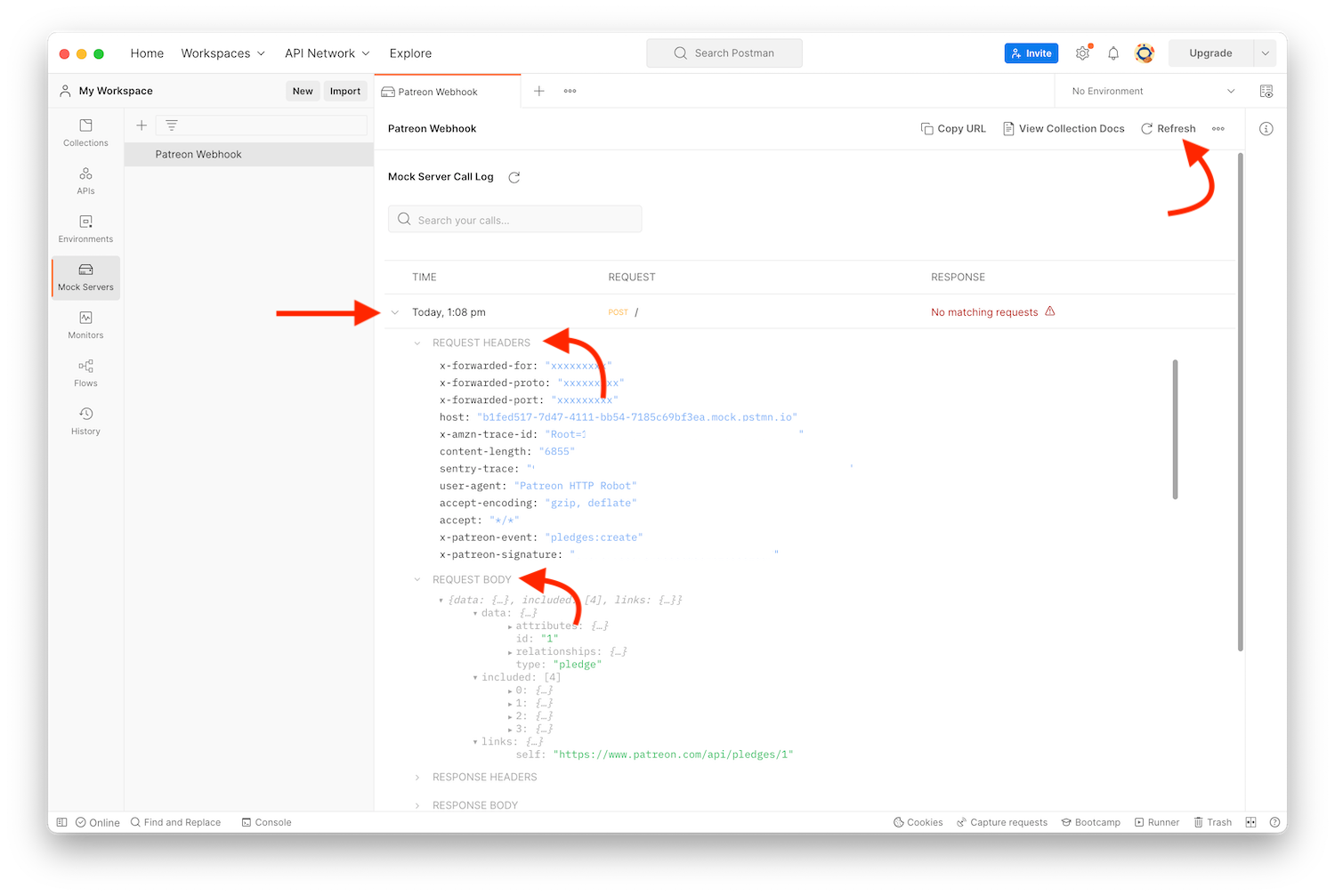
Wrapping up
In this tutorial, you have learned about Patreon Webhooks, how to set up a test Webhook server using Postman, and how to ship and receive test events from Patreon. If you're interested in making your own program for Patreon automation, even if you are a creator with no programming background, you may catch up with our other tutorials and courses for step-by-step guides.